Staying Organized

Project folder
With scripts, art, marketing supplies and more, you’re going to have A LOT of files to deal with. Without a plan for where to store all your files, it’s easy for your project folder to become a complete mess. A good folder structure will save you a lot of headaches searching for your files.
If you want to use the same folder structure that I do, follow these steps:
1) Check out my personal folder structure.
2) Click the download icon
3) You should now have an “art-template.zip” folder in your Downloads. Extract/unzip that folder (how-to guide for the non technical people: Windows, Mac).
Naming files
To complement the project folder structure, I suggest using the following naming scheme to keep your files organized within your folders.
<issue/chapter number> - <page number> - <roughs/pencils/inks/colours/letters> - <version number>
Ex.
01-01-r-01.tif -> rough draft for issue 1 page 1
01-01-r-02.tif -> second version of rough draft for issue 1 page 1
01-01-i-01.tif -> inks for issue 1 page 1
01-02-l-01.tif -> letters for issue 1 page 2
02-13-c-05.tif -> fifth version of colours for issue 2 page 13
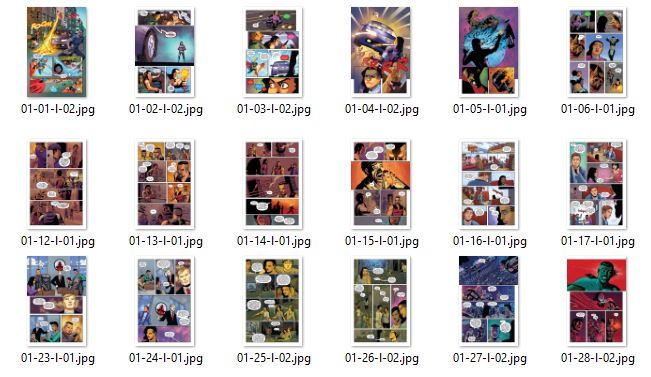
If you have many projects that you’re working on, you may want to consider prepending the project name to the front of your file names.
Ex.
mtm-01-01-r-01.tif
How to Not Lose All Your Files
Imagine getting all your scripts done, your pages and pages of art all organized and ready to go. Now imagine your computer hard drive crashing and losing everything. Yeah no, never again.
My personal motto is to keep any important files stored in at least two places (your computer, a USB, the cloud…) to avoid that horror story.
I like to keep a copy of my project folder in both OneDrive and Google Docs. (You can’t be too safe!)
Table of Contents
Intro
Before You Start
Writing
- Overview
- It All Starts With An Idea
- Thought Dumping
- Outlining
- World Building
- Characters
- Writing Scenes
- Breaking Scenes Down
- Scripts
- Dialogue
- Revision
- Choosing A Title
- Writer's Block
Hiring A Team
- Overview
- Sorting Out Your Budget
- Writing A Solicitation
- Where To Find Your Team
- What Makes A Good Partner
- Contracts
Drawing
Colouring
Lettering
- Overview
- General Tips
- Standard Black vs Rich Black
- Choosing A Font
- Font Types
- When To Bold Text
- Sound Effects
Marketing
Publishing
Printing
- Overview
- Getting Print Ready Files
- Offset vs Digital Printers
- Why Page Count Matters
- Book Formats And Binding Types
- How Many Copies To Print
- Aesthetics
- Tips For Saving Money
- Printer Comparison Table